We apologize for the frustration and confusion we caused with the recent release of AnyList v5.0.
We appreciate everyone that reached out to us with feedback, and we have just released AnyList v5.1, an app update that addresses the most common concerns with the changes introduced in v5.0.
Our goal for AnyList v5.0 was to add a number of commonly requested features (e.g., bulk editing of items) and also to lay the groundwork for the app’s future. As part of this, we made changes to some of the app’s core interactions, such as introducing a dedicated button for crossing off items. These changes were well-intentioned, but we did not do enough external testing or gather enough feedback before releasing them, and in retrospect, they were ill-advised.
(For a detailed accounting of the changes that we made, why we made them, and why they turned out not to be good ideas, please see the details that appear after this letter.)
More important than the individual changes themselves is the process by which we made these decisions, and how we intend to avoid causing similar frustrations in the future.
As a company, our foremost goal is to create productive, thoughtful software. When we add functionality to AnyList, or work to address problems with the app, we pride ourselves on exploring lots of concepts and being willing to take some risk. We don’t want to be the kind of company that is afraid to make any significant changes, even if those changes are necessary to improve the app.
At the same time, change for the sake of change is something we want to avoid, and making changes that are jarring or unfamiliar should only happen with very strong justification.
Traditionally, we haven’t done much testing of the app outside of our company. (And our company is just the 2 of us, Jason and Jeff.) One major reason for this is the extra complexity inherent in providing test versions of an app that rely on changes to a server side component. However, in the case of v5.0, the changes in the app were major enough that we should have provided a beta version of the update to a few hundred users to provide us with their feedback. This would have allowed us to discover that the justifications for the changes we made were insufficient without inconveniencing everyone who uses AnyList.
In the future, when making major changes to AnyList’s user experience, we plan to recruit willing volunteers to test beta versions of the app. We really should have done this sooner, but this experience has us highly motivated to make it happen.
We are grateful to have so many people using AnyList who care enough about the app to provide us with thoughtful (and often passionate) feedback. Please continue to let us know what you like and what’s giving you trouble, as we are working on additional app updates.
Thank you for your support.
Sincerely,
Jeff Hunter & Jason Marr, The AnyList Team
Details About the Changes Made in AnyList v5.0
Crossing Off Items
In AnyList v5.0, we changed the interaction for crossing off items. Rather than tapping on an item to cross it off, we added a button to the right of the item to cross it off. And we changed tapping on an item to bring up the list of edit actions for that item.
There are a couple of reasons we made the change to the way items are crossed off. As the app has grown, performing some kind of edit on items (adding a note or photo, changing the category, assigning a store, etc.) has become more common. This is especially true when people start using the app for different kinds of lists beyond shopping lists, and we think this will be even more true in the future, given the functionality we plan to add to the app.
We also had reports from users that were accidentally crossing off items and our hope was that having a smaller dedicated area for crossing off items would help alleviate that issue without requiring people to change their app settings.
In retrospect, though, making such a dramatic change to this core app interaction for v5.0 was a mistake. Although our motivations for making the change were reasonable, the change did not make the app unequivocally better (e.g. crossing off items for users that hold their phone in their left hand was more difficult) and the benefits were not worth the cost of everyone needing to re-learn how to cross off items.
For AnyList v5.1, we have restored the traditional mechanic of tapping on a list item to cross it off.
The Pencil Icon
We tried a bunch of different options for a ‘cross off’ button in v5.0. Checkmarks and other similar icons didn’t feel quite right, given the way that items get crossed off with a red line. Eventually we settled on a pencil icon drawing a red line, which we thought was nice, since was a pretty direct representation of what happened when the button was tapped.
What we failed to consider, though, was that a pencil icon almost always means “edit” in other contexts. We got tunnel vision from spending so much time working on the v5.0 app update that we thought it wasn’t that big of a deal to re-purpose the pencil icon for our own custom purposes. We’ve heard you loud and clear: using a pencil icon to mean something besides “edit” was confusing.
In AnyList v5.1, we’re back to having items crossed off by simply tapping on them, so the need for a ‘cross off’ icon has been obviated. Furthermore, we’ve decided to fully embrace the true meaning of the pencil icon, and you now tap on a pencil button to edit item details.
Adding List Items
With AnyList v5.0, we wanted to address long standing requests for a way to edit item details while adding an item to a list. Since we had already changed tapping on an item in the list to show item details, we decided to change tapping an autocomplete suggestion’s name to show item details. We then added a button on the right of each autocomplete suggestion to quickly add the suggestion to a list without first editing item details.
We should have realized that this was a bad idea, but we thought it was the right way to go based on the changes we had made to crossing off items. In practice, many people never discovered the button to the right of autocomplete suggestions, and thought that you always had to view the item details screen when adding an item. Also, most of the time you just want to add an item without editing the details, so making that action have a smaller tap target was dumb. (Unlike crossing off items, there are generally no concerns about accidental taps while walking around a store in this case.)
AnyList v5.1 makes tapping the autocomplete suggestion add the item directly, as before. If you want to edit the item before adding it, you can tap the pencil button to the right.
List Name Header
One of the primary goals of v5.0 was to make it easier to switch back and forth between different sections of the app, and to make all parts of the app more discoverable. To accomplish this, we changed the bottom tab bar to always be visible, and adding the meal planning calendar as a tab. As a result, we had to move some list controls from the bottom of the screen to the top, and we needed to find a place to put the the list title and show / hide completed items button.
We ended up deciding to put the list title and show / hide completed button in a header within the list content. It was relatively big, but since it scrolled away, we thought it would be alright. However, we got a lot of feedback pointing out that the list header meant you could see fewer items when opening your lists. In the case of short lists, it meant scrolling when you previously didn’t need to. In addition, putting a commonly used control like the show / hide completed button in a view that scrolls offscreen was also a poor decision.
For AnyList v5.1, we have removed this header. You can now show and hide completed items via the More Actions (…) menu, which is always accessible. If you want to see the list name or item count, it can be seen in the overscroll area above the list content, or you can go back to the main Lists screen.
Store Names
For those using our Stores & Filters feature, v5.0 changed the display of list items to include the assigned store names. We added this feature based on user feedback, but after releasing v5.0 we heard from users that didn’t want this extra information in their list.
For AnyList v5.1, we have added a setting which allows you to turn off the display of store names if you prefer:
https://help.anylistapp.com/articles/show-hide-store-names/
Press & Hold to Reorder Items
Based on long-standing feedback, we added the ability to reorder items using the press & hold gesture. However, a side effect of this was that we could no longer use that gesture for crossing off items.
While press & hold worked pretty well for avoiding accidental cross offs, we still heard from users that would accidentally cross off items with that setting enabled, so we’re thinking of ways we can do better. One possibility would be to offer a different gesture such as a double tap to cross off items.
Another feature we’re thinking about is a dedicated “shopping mode”. In shopping mode, we could hide a lot of the user interface controls that aren’t needed when shopping and we could allow users to choose a custom gesture for crossing off items that would be hard to perform accidentally.
For now, if you notice that you accidentally crossed something off, you can either shake your device to undo the change, or you can add the item back using the Recent Items screen:
https://help.anylistapp.com/articles/recent-items/
And if you’re worried that you may have inadvertently crossed something off without realizing it, you can also review your crossed off items just before leaving the store:
https://help.anylistapp.com/articles/show-hide-completed-items/
While we weren’t able to address this issue in v5.1, we plan to tackle it in an app update.
Want to be informed when a new post is available? Sign up to be notified via email. Infrequent updates, no spam: